Quickly add a new clip with the keywords and categories from another clip
When you want to add a clip that falls into a category you have added clips into before, or that clip is similar to another clip you have made, you can cut down the time to create these clips – significantly.
And you should, because we all don’t have enough time.
Here is how you do it:
use the + and – buttons: to control the playback speed of the tutorial. I advise to make it slower:
Clips4Sale Video Tutorial: Quickly add a new clip with keywords
Note: Although I have been knowing this for years, I only used it a handful of times. Don’t be as silly as me, use it! It’s always faster, even if you need to adjust a few keywords / categories.
A few things to remember
The only downside to that method is, that you have to manually enter the correct time and date when you want to schedule the clip for future activation. Don’t forget to do that 🙂
Also, when you duplicate that “new” clip (right click the tab -> duplicate) to add other versions as well, don’t forget to adjust the price of the duplicates.
Make sure you don’t start editing the original clip! Always click “New Clip” first. You are only save to edit when there is no more “Update Clip” button at the bottom.
Same goes for AFTER you added the new clip. See something you want to change? Well, don’t!
First, close the window and open the clip again from your clip list, because otherwise you make all the changes in vain. You can’t save any changes you made right in that window where you get redirected to after you added a fresh clip.
Remember that.
(I have been there many times in the beginning and it was frustrating.)
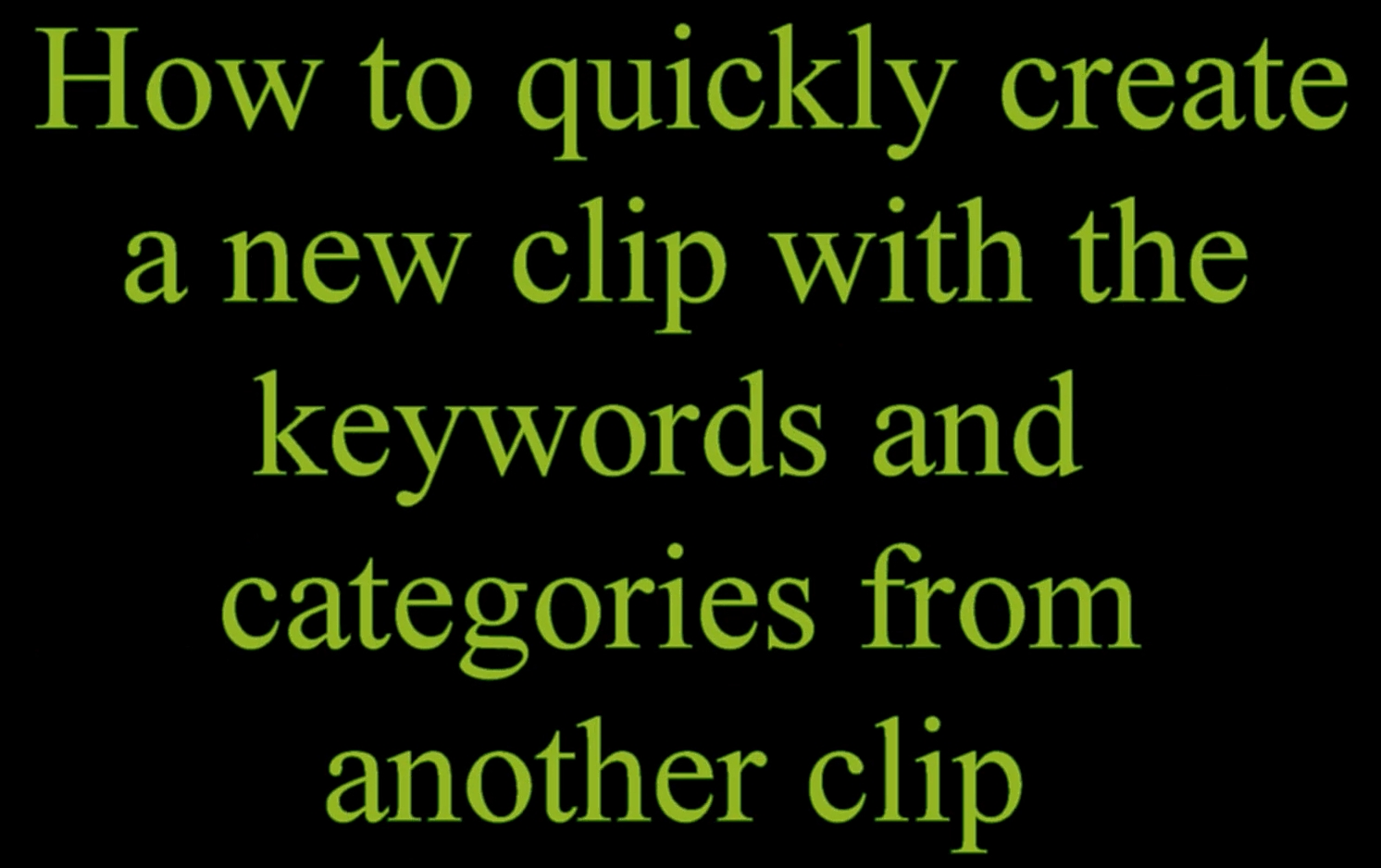
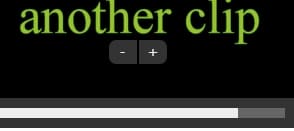



Recent Comments